MCC Games Database: Notes and Instructions
2006-12-10
Move Entry
You can enter game moves using ChessBase, or you can use any other chess software that allows you to enter moves and then export the game as a PGN file. Typically, about a third of the score sheets have invalid or illegible moves recorded on them. Sometimes it is possible to determine from previous or subsequent moves what the correct move really was. If the correct move cannot be determined, simply write “Bad score” at the top of the score sheet and set it aside. Do not put partial or invalid scores into the MCC Games database.
Game Information Entry
Generally, it is necessary to consult the club’s Web site to obtain complete game information, since most score sheets are minimally completed, sometimes with just the last names and the date. Go to www.metrowestchess.org and click on “Past events.” Then find the standings page for the event corresponding to the date on the score sheet. Use the information on the standings page to record the following information:
- Player names (last, first)
Spell the names the way they appear on the club standings page. We do not generally use middle initials in the database, although it is occasionally necessary (e.g., for the Daniel Callahans). - Office pretournament player
ratings
This is the value in the “Rtng” column on the standings page. Leave blank if a player is unrated. - Tournament name
Almost always the tournament name will begin with “MCC” and end with “Swiss,” like “MCC Holiday Swiss.” - Tournament location
Always “Natick, MA” - Round
Match the game date with the list of dates at the top of the standings page to determine the round. - Game date
The MCC Games database records on the date on which the game was played; it does not record tournament dates. - Result
Double-check the game result, since sometimes these are omitted or recorded incorrectly on score sheets.
Here’s an example of a “Game data” dialog box in ChessBase showing the correct information:
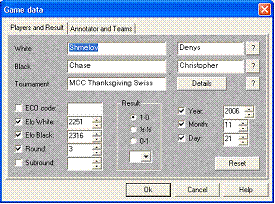
Here is the Tournament details dialog:
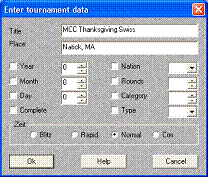
Common data entry problems include:
- Player names not spelled as they appear on the standings sheet
- Missing ratings
- Tournament name missing “MCC” or “Swiss,” or tournament name incorrect
- Partial tournament date recorded
- Missing round
- Missing result
- Spurious annotations
When people use chess-playing programs like Fritz to enter game information, the resulting PGN file often contains spurious annotations, such as the name of the program. Sometimes the program will put the name of the person doing data entry into the Annotator field, which is incorrect. - Computer-generated annotations
We do not as a rule include computer-generated annotations in the database.
Sorting the Database
The MCC Games Database is sorted by game date in descending order, so that the most recent games appear at the top.
In the MCC database window:
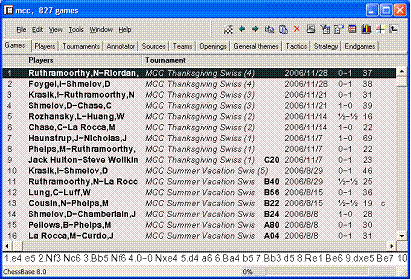
Press Ctrl-A to select all the games. Then right-click on the games list, select “Sort,” and then select “Date.” Choose “descending” order. Then, to make the sort order permanent, right-click on the games list again, select “Sort,” and then select “Fix Sort Order.”
Saving a Snapshot
We upload snapshots to the club Web site in both ChessBase and PGN format. To save a snapshot in ChessBase format, right-click on the MCC database icon, select “Tools,” and then select “Backup Database.” Save to a filename that includes the date of the snapshot, such as mcc_20061209.cbv.
To save a snapshot in PGN format, open the MCC database and type Ctrl-A to select all the games. Then right-click on the game list and select “Output,” and then select “Text File.” Choose PGN and the format and then save to a filename like mcc_20061209.pgn.
Send both files to the MCC Webmaster for uploading to the Games Archives page.
Generating HTML Replayable Versions
To make an HTML archive for a certain year, 2006 for example, select all the desired games in the MCC game list window. Then right-click and select “Output,” and then select “HTML + Javascript Replay.” Type in a header, such as “MCC Games – 2006.” The dialog box should look something like this:
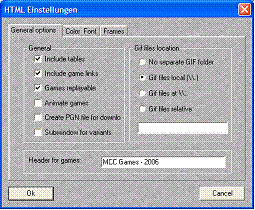
Then click “Ok.”
Zip up the resulting directory and send it the MCC Webmaster for uploading to the MCC Games Archive page.
Correcting Player Name Problems
As careful as you might be with data entry, games creep into the database with player names spelled in different ways. The easiest way to correct name problems is to use the “Players” tab in the database. It looks like this:
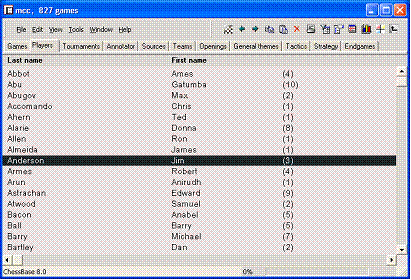
This view lets you see at a glance if there are games recorded for both “Barry, Michael” and “Barry, Mike.” To correct a name directly from this view, select it and then press F2.
[Editorial comment: It’s really too bad that ChessBase doesn’t support custom player databases. Such a feature would really help with this particular issue. -sle]